Emoney P2P
Demonstration Scenario
The emoney P2P scenario shows how emoney can be transferred between two registered DemoWallet users.
Building Blocks of the Demonstration
The demonstration consists of two different applications:
DemoWallet
DemoWallet is an emoney wallet, built as a thin product layer upon CoreWallet. For this demonstration, DemoWallet allows users to register for an emoney wallet, top up their wallets using payment methods like credit card, and transfer funds to other registered users.
Back Office
The Back Office UI, called Admin UI, provides administrative functionality necessary to operate the DemoWallet system. It allows inspecting registered users and corresponding wallets, follow emoney flows, maintain due diligence on customers and merchants, administer payment methods and routings, react to payment failures like unmatched payments, and much more. You can read more about it in the Admin UI section.
Try it out
Create accounts and top up emoney balance
In order to send emoney between two users, we first need to register users and ensure that at least one of them has funds available on their emoney balance.
Browse to https://demowallet.trimplement.com/wallet/signup to register a new user:
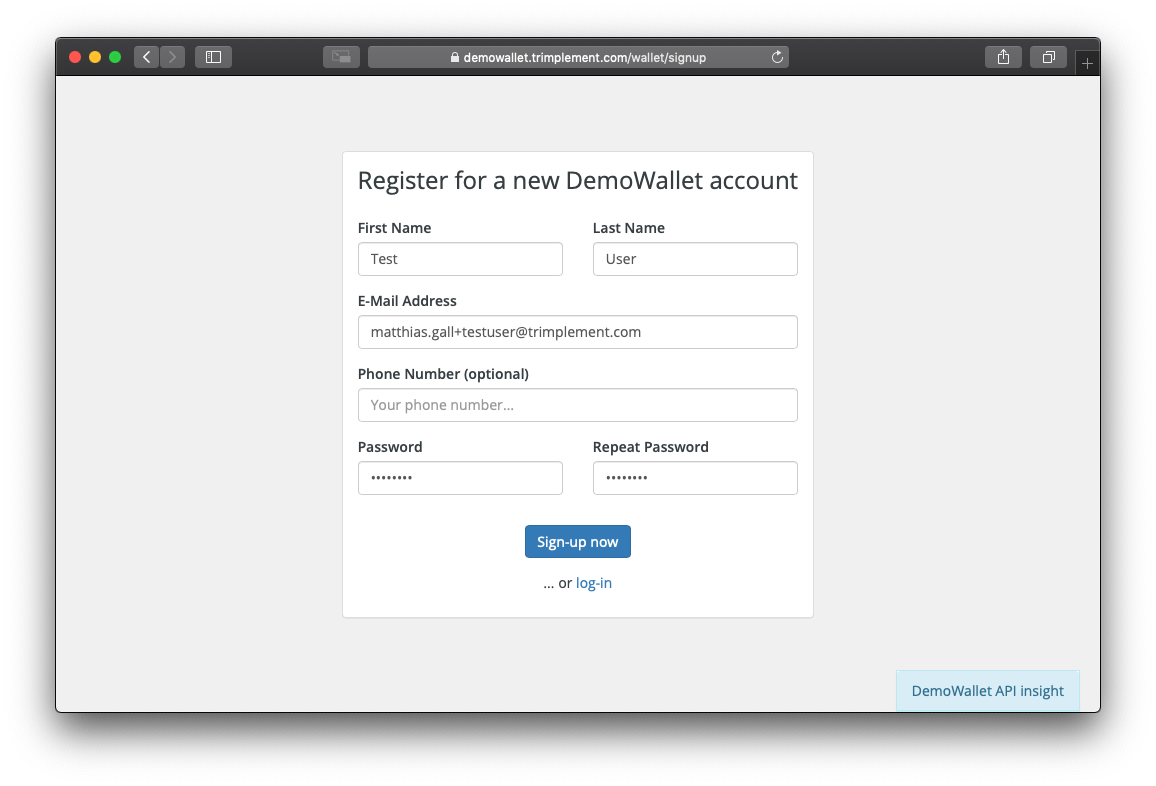
Once registered, navigate to “Top up” in the navigation bar and start a top up process by specifying the amount you would like to deposit.
DemoWallet will then gather the allowed payment methods for the top up payment in the “Create Payment Session” API call. This decision is based on a number of parameters, like the available payment methods in the system, the verification status of the user, or the payment currency. In DemoWallet, you should at least be presented with credit card as a payment method.
Select credit card and enter a valid test card to proceed.
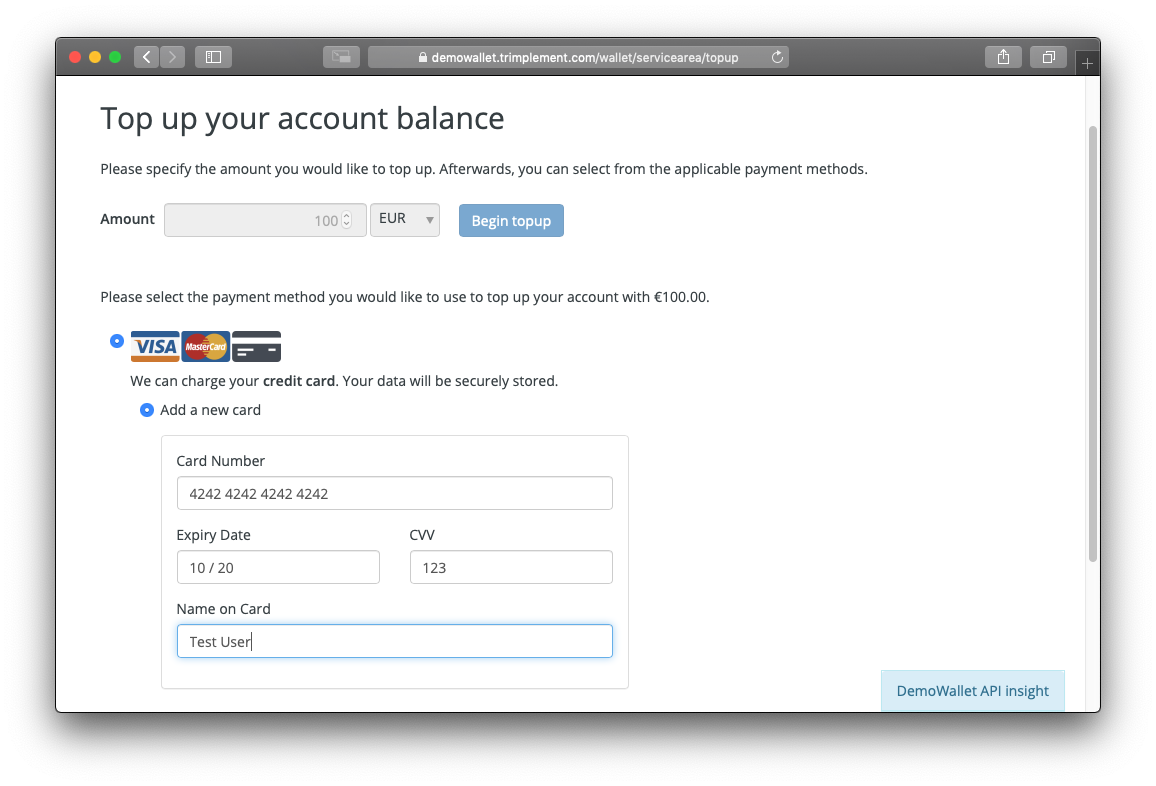
The top up payment process is split into two steps. This is done in order to calculate possible fees depending on the selected payment method, and to ask for a final confirmation:
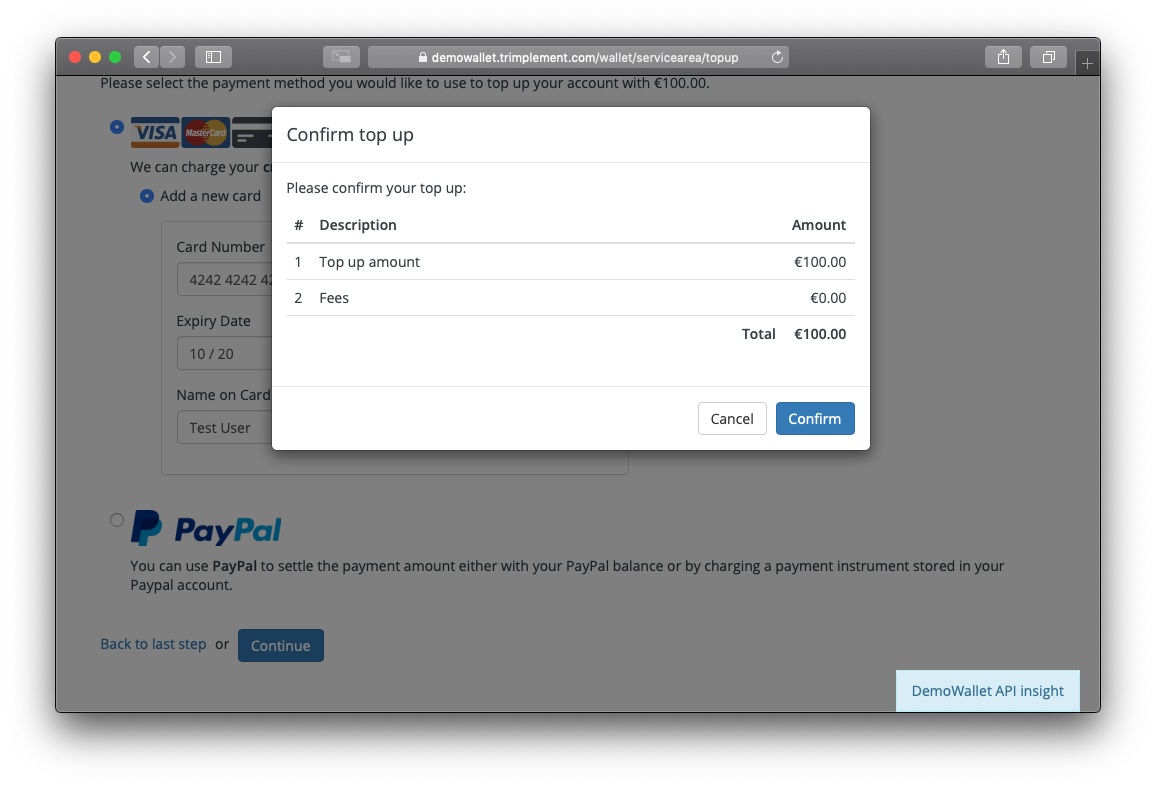
Once confirmed, the selected payment instrument will be charged and the corresponding amount will be credited to your emoney balance. You will be redirected back to the overview page, where your balance now shows the topped up amount and your account statement contains one line with your top up payment.
Now, logout and register a second user. Then, logout again and switch back to the first user with available emoney balance.
💡 |
If you want to create multiple accounts using one email account, you can extend your email with +1, +2,... e.g. your.name+1@yourcompany.com, your.name+2@yourcompany.com. Please do not use any sensitive information during registration. |
Send emoney through a P2P transaction
When you’re logged in with your user with available emoney balance, switch to the “P2P” tab in the top navigation. There, you can specify the amount, recipient email address and an optional description for the P2P emoney transfer.
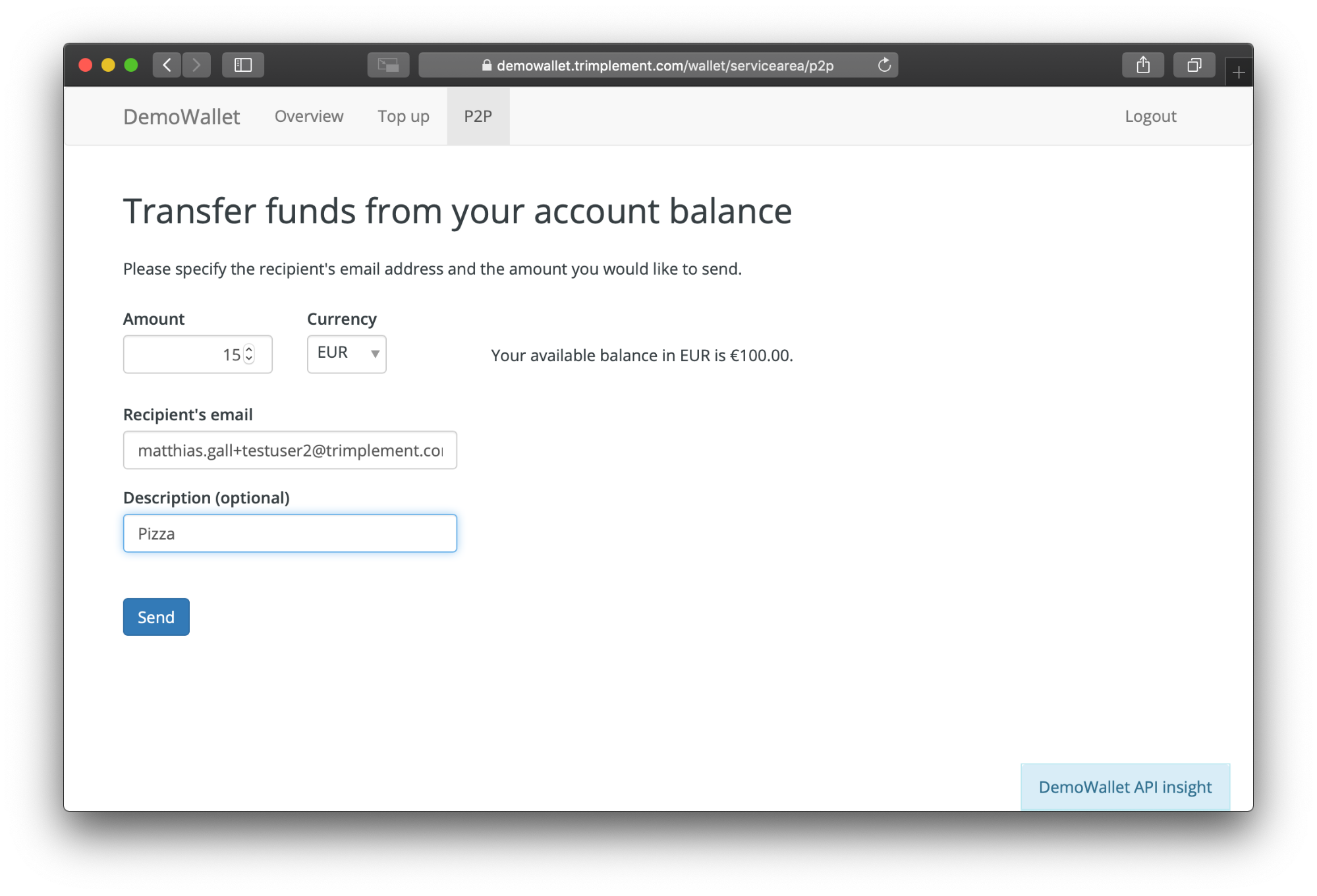
Enter the email address of your second user and click on “Send”. The DemoWallet API insight popup will provide some more details on the transaction being initiated.
One specific detail is that the P2P in this demonstration is automatically confirmed, i.e. the sender does not have to do anything more. However, the sender is able to cancel the transaction from the account statement, should they change their mind. Also note that the available balance is now reduced by the P2P amount, which is now displayed separately as reserved balance:
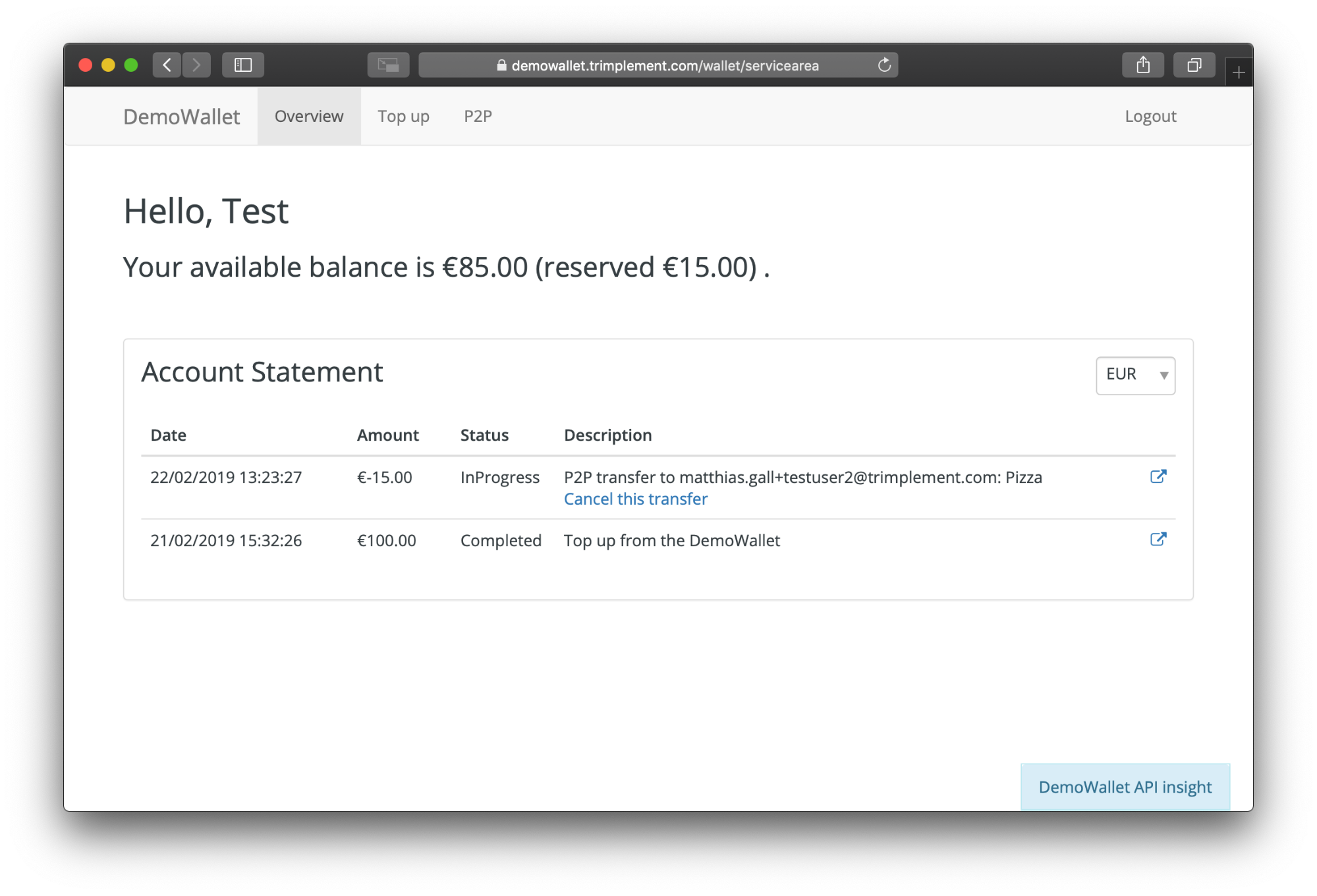
The designated recipient of the funds will be prompted to accept the transfer in an email notification:
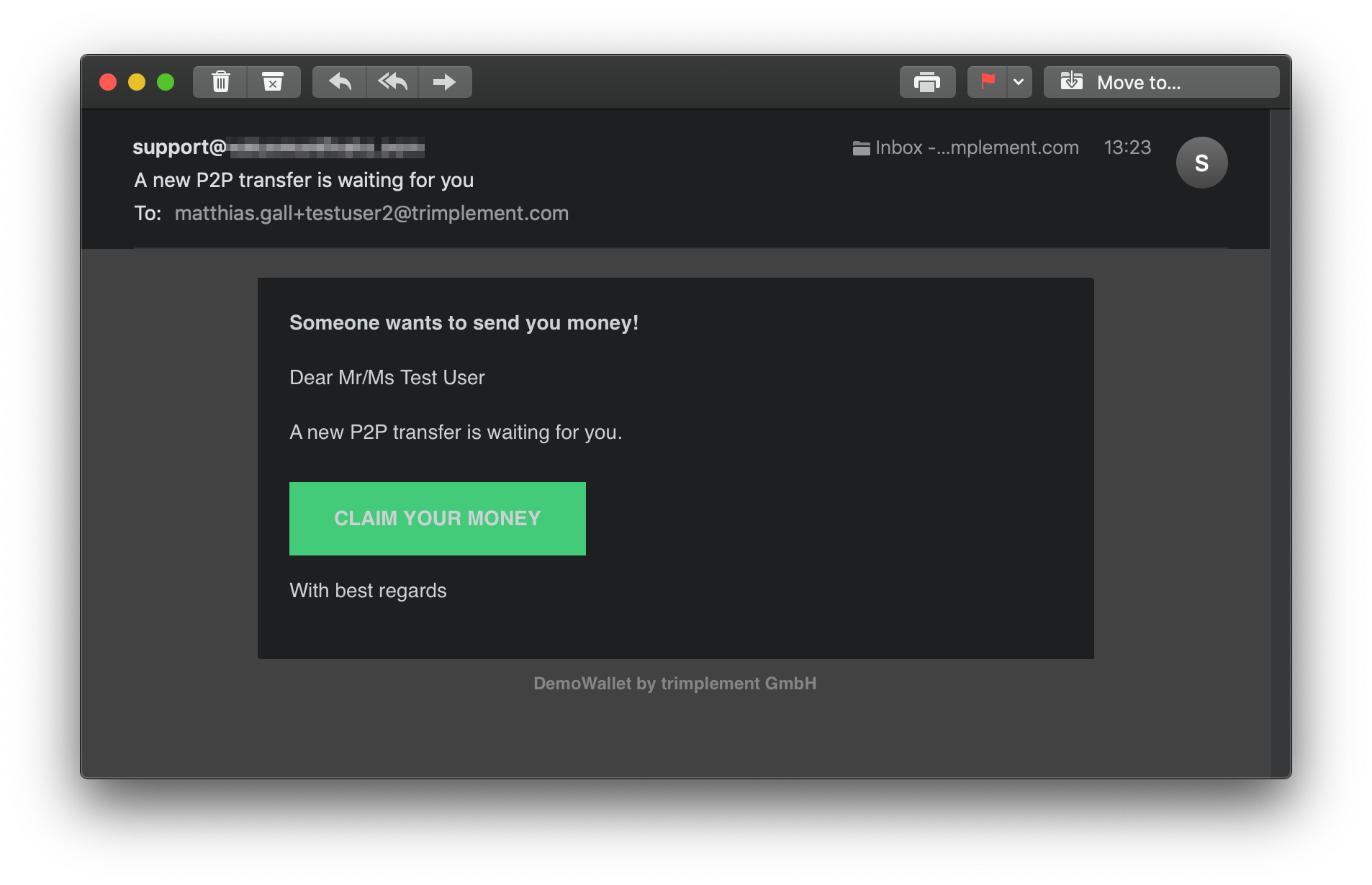
In order to accept the funds, please logout before you click on the link, because you cannot accept your own P2P money transfer and will see an error message if you try. After logout, use the link and login with the credentials of your second user to claim the transfer:
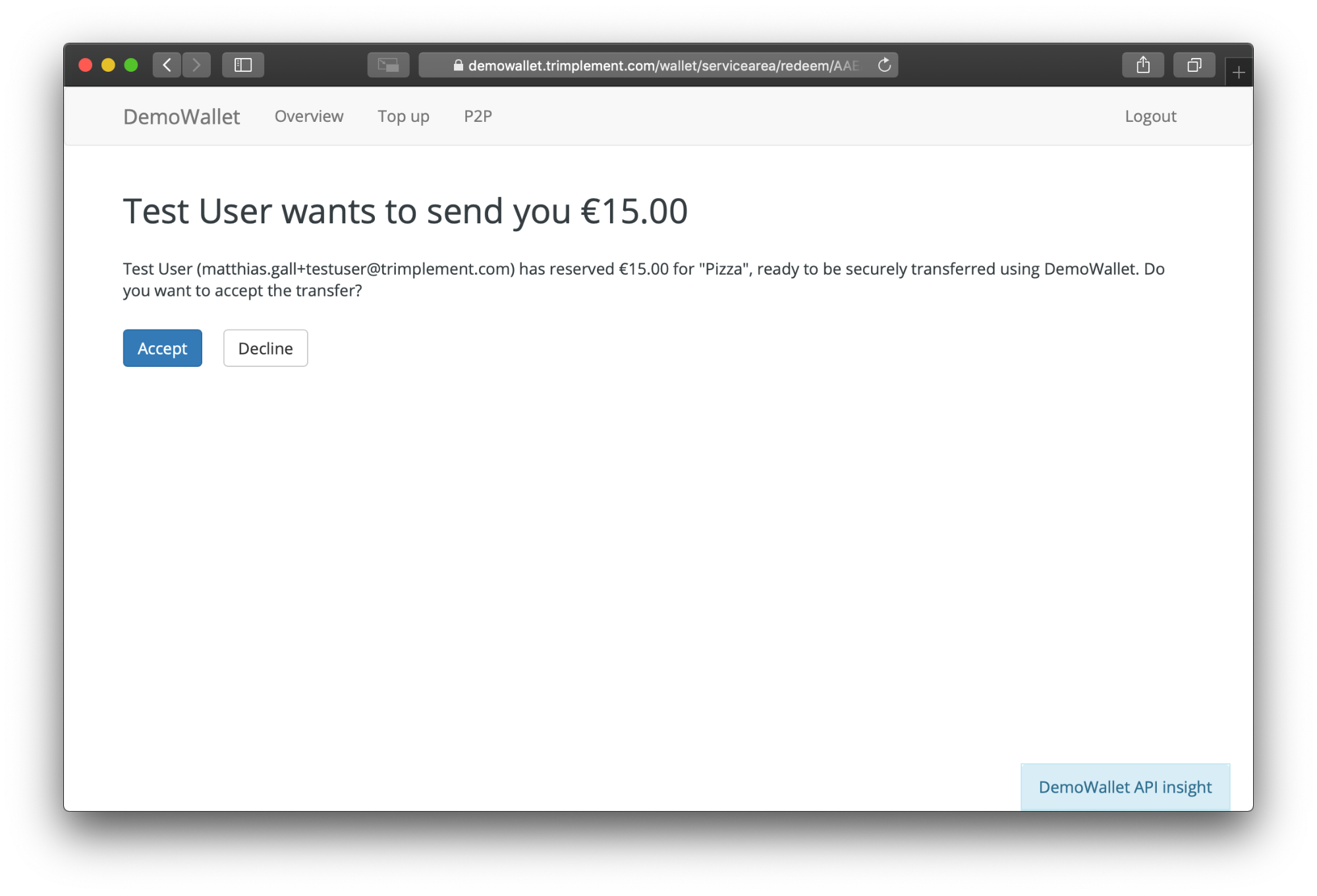
Once you accept, the funds will be credited to your emoney balance.